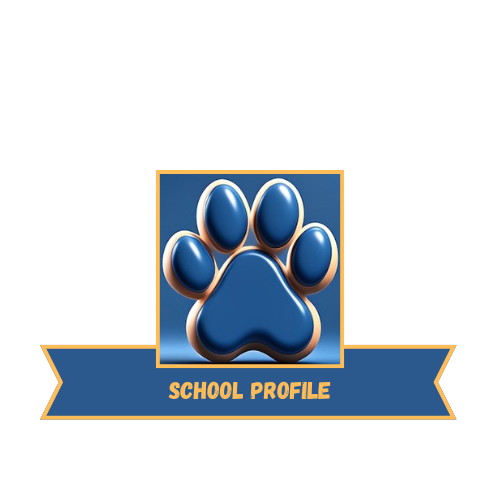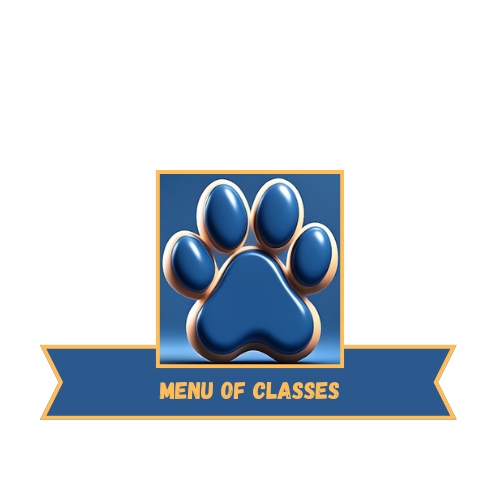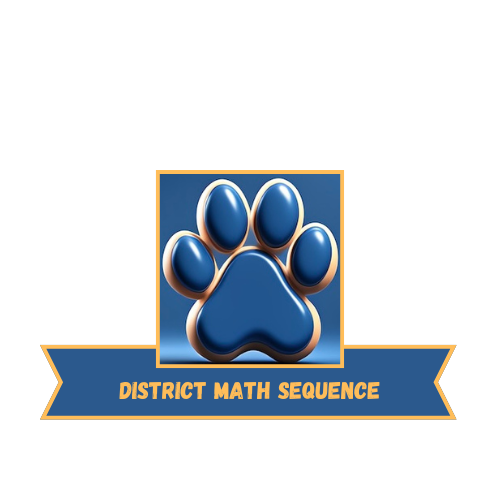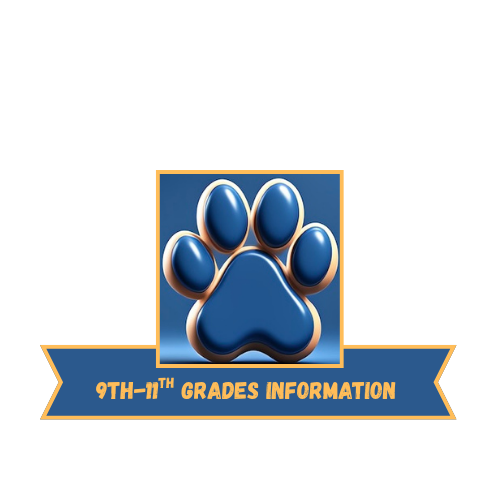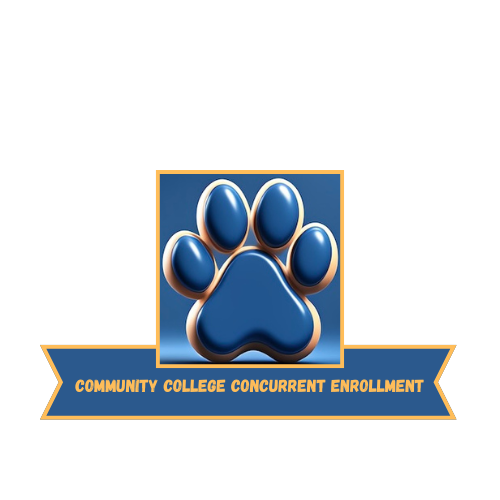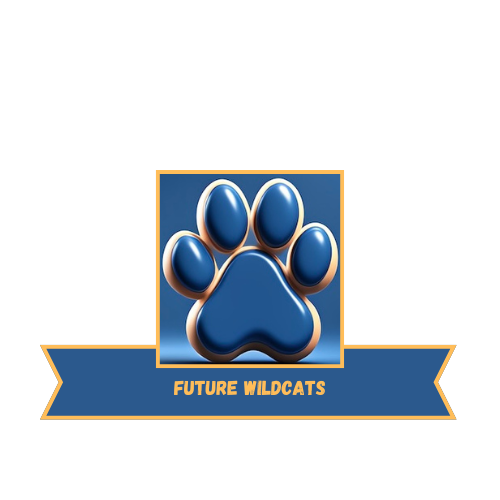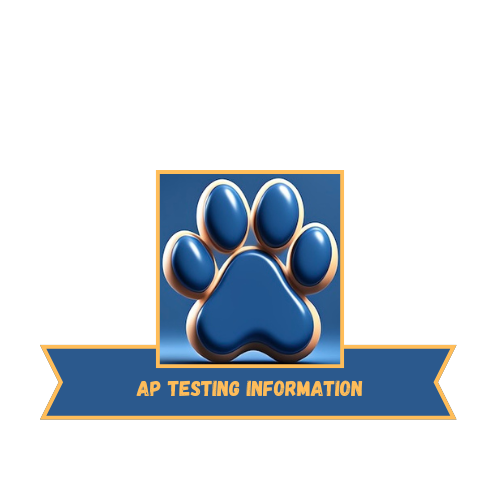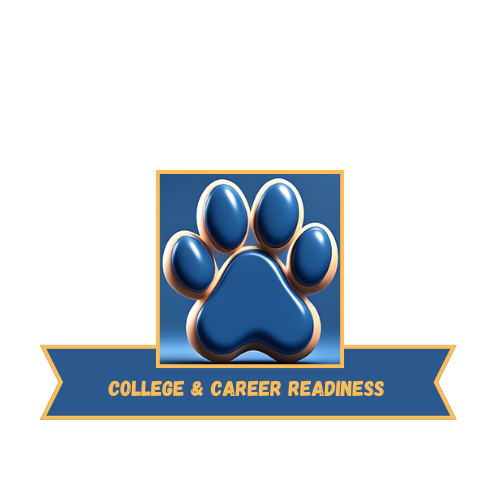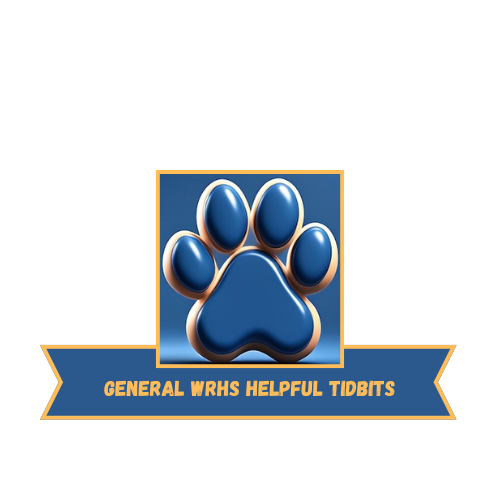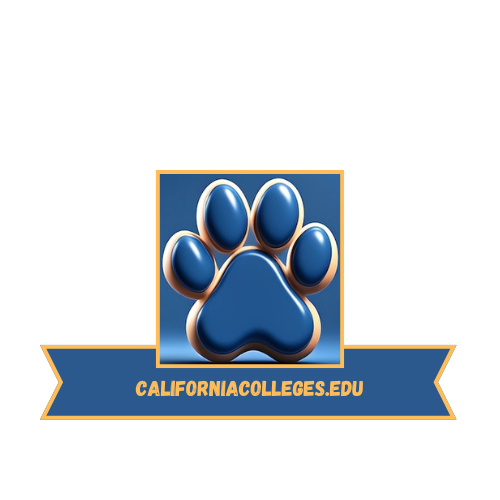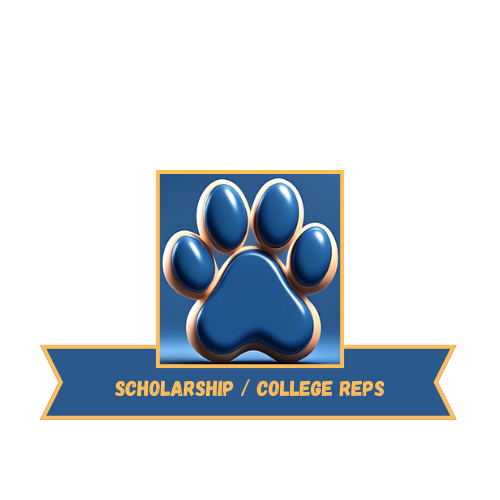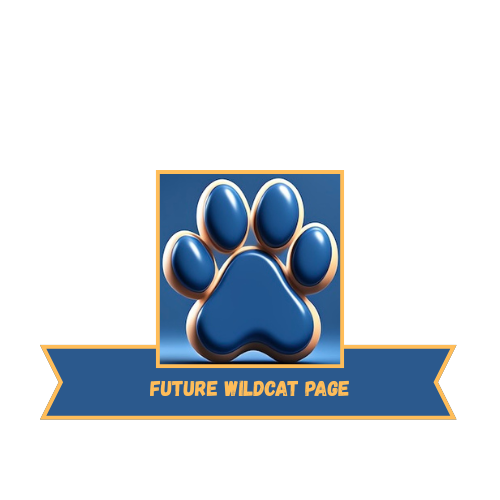12 STEPS
1. Read the slide for more information.
Click the right arrow below the tutorial to advance to the next slide.

2. To begin your account registration process, navigate to CaliforniaColleges.edu.
Then, click Register Your Account in the top right of the screen.

3. Select I am a Student under the Tell us who you are dropdown menu.

4. Start typing the name of your school district. Your school district's name will auto-complete as you type it.

5. Start typing the name of your school. Your school's name will auto-complete as you type it.

6. Click Next.

7. Enter your Local Student ID Number or your Statewide Student Identifier (SSID) and date of birth.
You can find your SSID on your transcript. If you're not sure what your SSID is, reach out to your counselor.

8. If your campus uses Sign Up with Google, click the Sign up with Google button at the top and follow the sign-in instructions.
If not, go to the next step.
Please remember to follow the rules set up by your school.

9. If your district does not use Sign Up with Google, enter your district-provided email address in both fields. This will also be the username you use to log in to CaliforniaColleges.edu in the future.

10. Enter a password, making sure that it meets the password requirements.

11. Click Register.
You have successfully registered your Student Account! You're now ready to explore CaliforniaColleges.edu.

12. Read the slide for more information.
Click the right arrow below the tutorial to advance to the next slide.